Custom Script
You can use Custom Script steps for additional functionalities in your builds. Appcircle will run the commands in your custom scripts and perform the specified actions. These scripts will be run on the runner and you can use any functionality of the build environment as you need.
Note that you can put the Custom Script component anywhere you want in the workflow. This step is used to add different capabilities to the existing workflow.
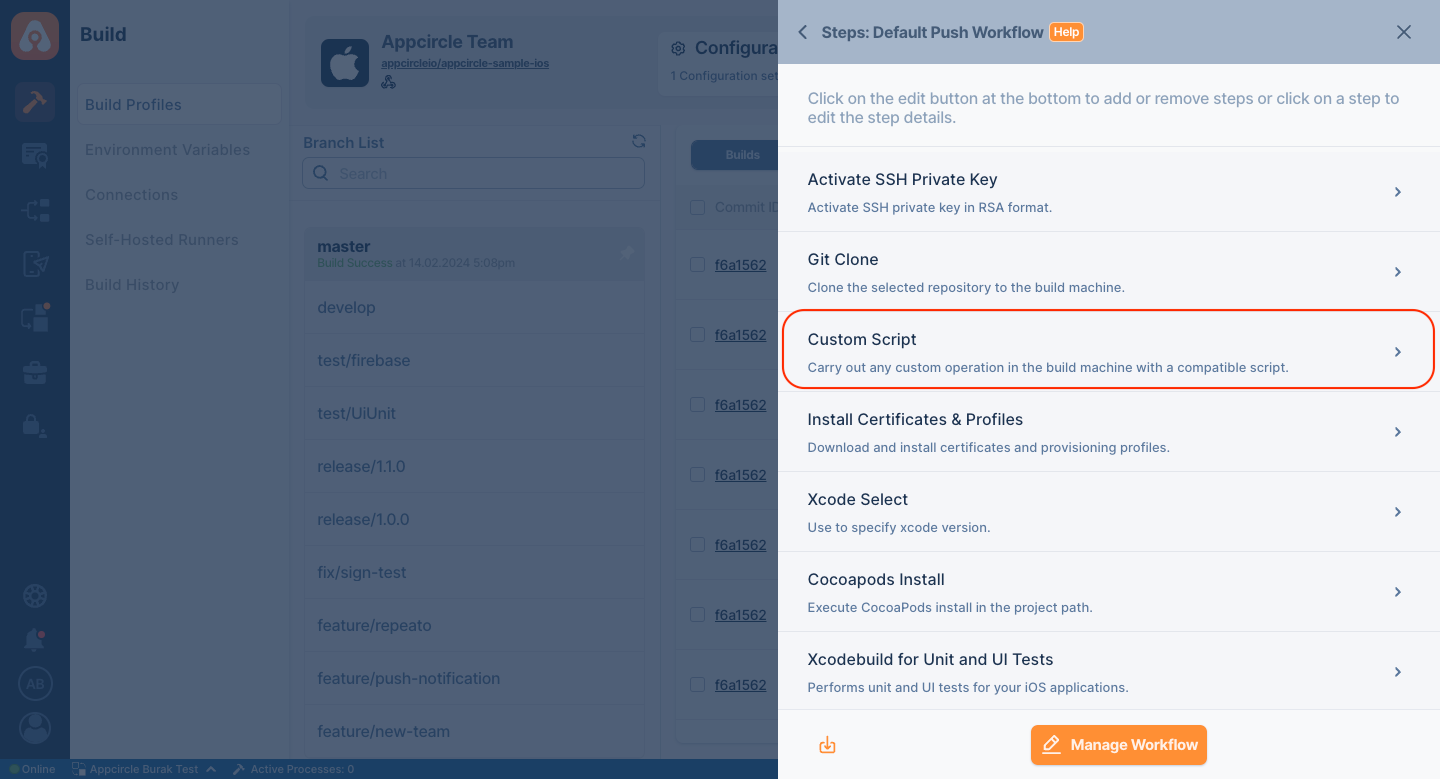
Input Variables
You can find all the parameters required for this step in the table below, with their descriptions in detail.
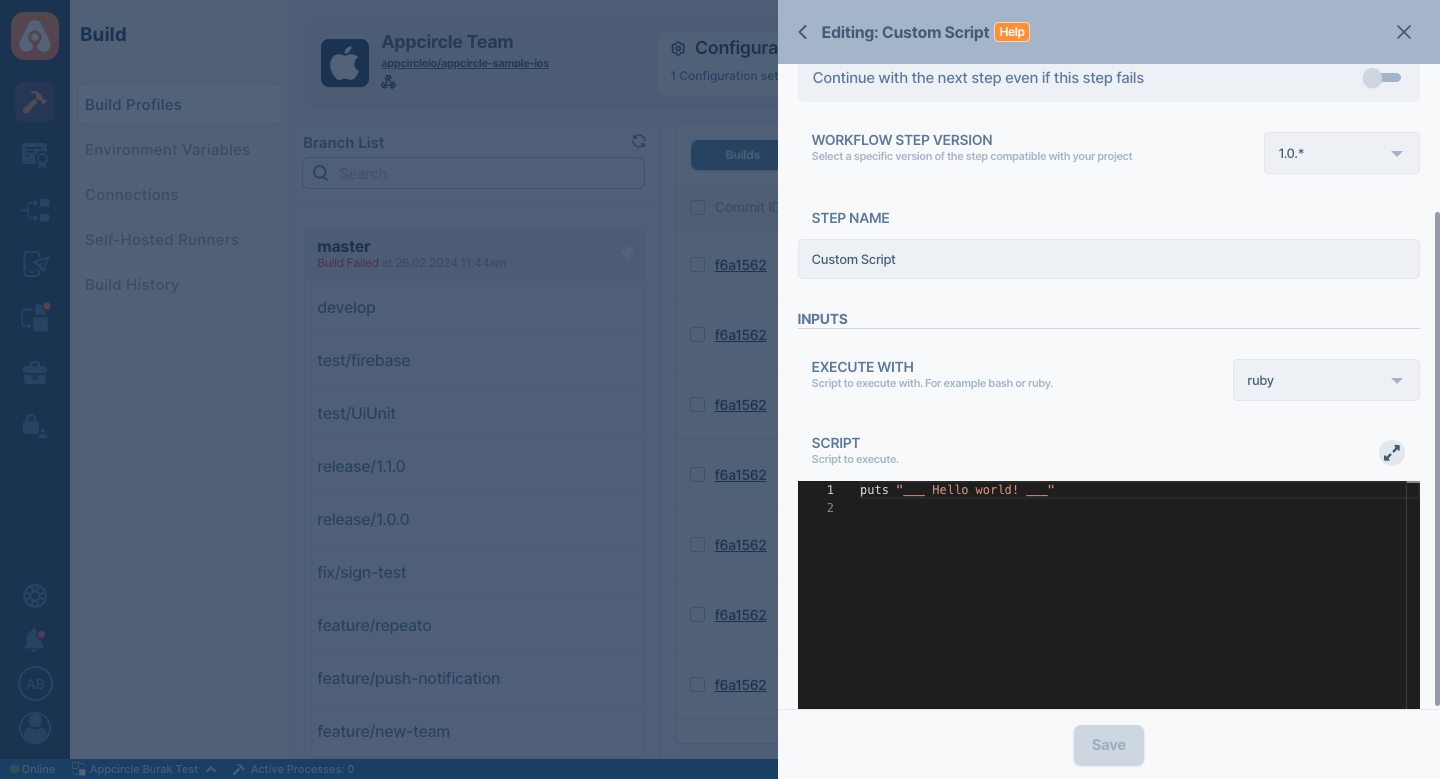
| Variable Name | Description | Status |
|---|---|---|
Execute | You can run your script as Bash or Ruby with two different language environments in the Execute With input value. | Required |
Script | With the Script input variable, you can add the script you want to run and run it directly in the selected language. If you leave this input blank, it will proceed to the next step without taking any action. | Optional |
Note that the Script area works according to the selected language variable. If you want to run a script in any language, make sure that you select the language correctly.
Custom Script FAQ
How to change JAVA version
If you want to change the JAVA version for your Android project, you can achieve this by changing the JAVA_HOME environment variable.
Appcircle currently has OpenJDK 11 (default), OpenJDK 8, OpenJDK 17 and OpenJDK 21.
Android Build step uses OpenJDK 11 as default JDK version.
You can use the below custom script before your build step to change your JAVA_HOME environment variable.
echo "Default JAVA" $JAVA_HOME
echo "OpenJDK 8" $JAVA_HOME_8_X64
echo "OpenJDK 11" $JAVA_HOME_11_X64
echo "OpenJDK 17" $JAVA_HOME_17_X64
echo "OpenJDK 21" $JAVA_HOME_21_X64
# Change JAVA_HOME to OPENJDK 17
echo "JAVA_HOME=$JAVA_HOME_17_X64" >> $AC_ENV_FILE_PATH
Create a custom script like above and put it above your Android Build step.
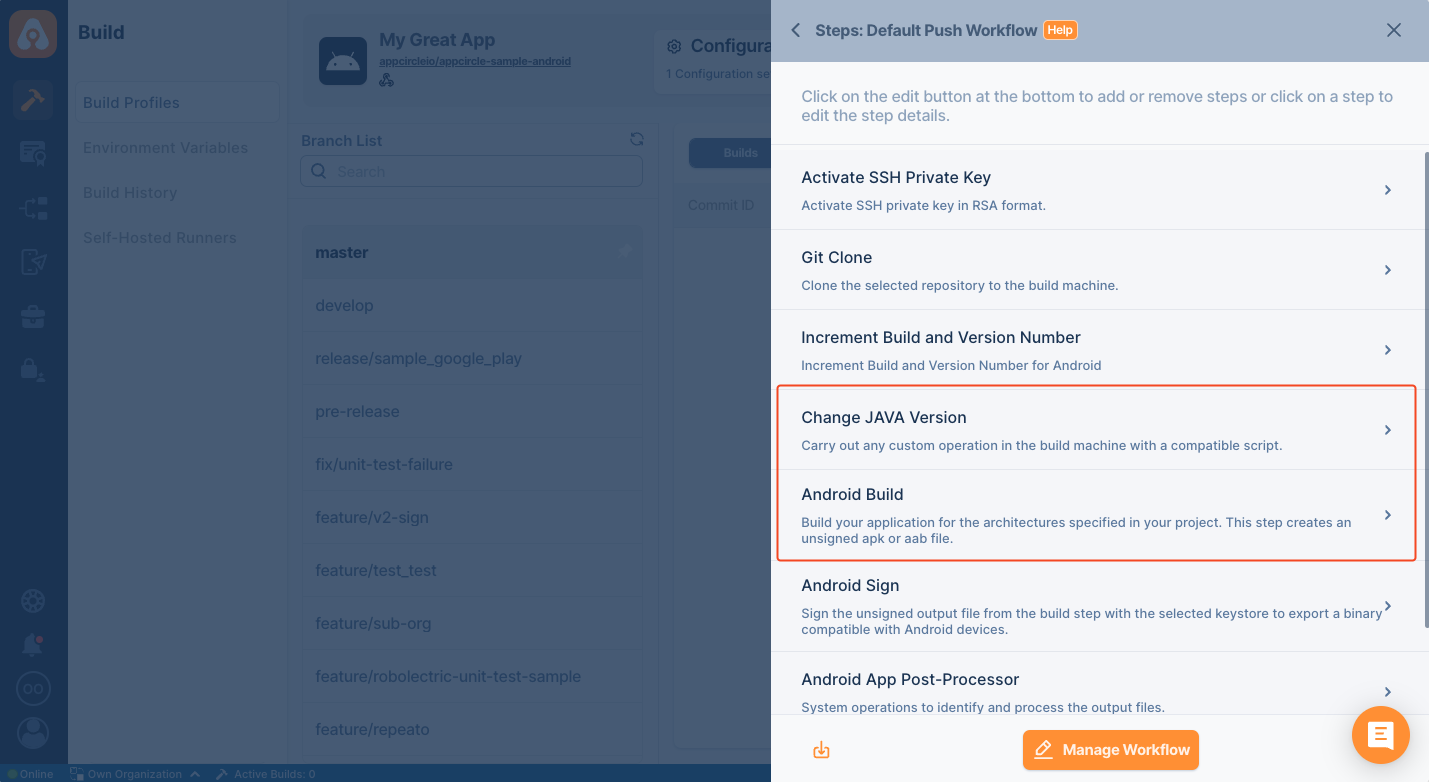
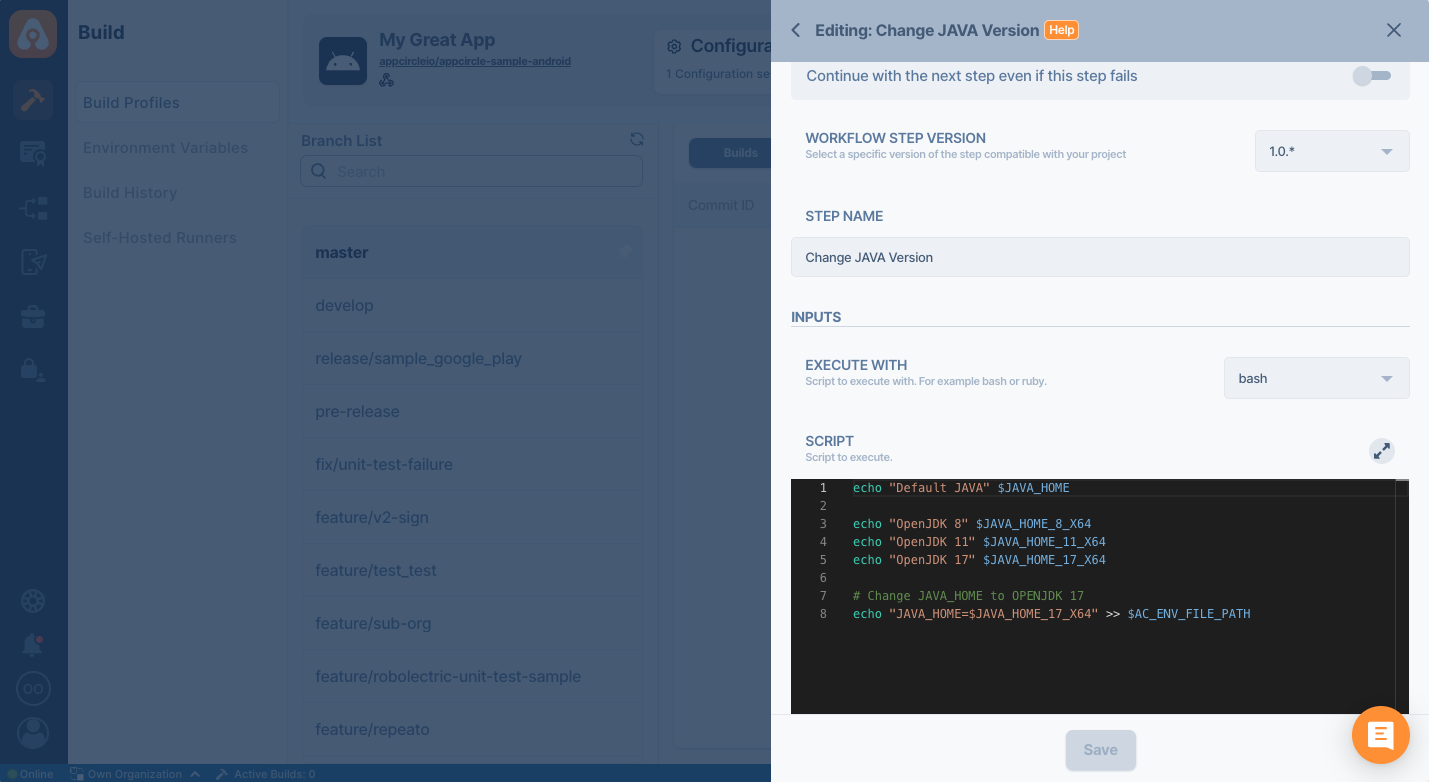
Please be aware that this custom script affects any step that comes after.
Therefore, you should use this step as a standalone step instead of as part of any custom script.
You can find more details about the included Java versions on the Android Build Infrastructure page.
Changing System Java Version
Changing the JAVA_HOME environment variable will be enough for your Android builds, but it won't change the java version in the system.
If you're using a tool in the build pipeline that requires another Java version than the default OpenJDK 11, you should also change the system's default Java version using the below commands in the custom script.
source "$SDKMAN_DIR/bin/sdkman-init.sh"
sdk default java $(basename $JAVA_HOME_17_X64)
After that, you will see the output of java -version as below in the build logs.
openjdk version "17.0.7" 2023-04-18 LTS
OpenJDK Runtime Environment Zulu17.42+19-CA (build 17.0.7+7-LTS)
OpenJDK 64-Bit Server VM Zulu17.42+19-CA (build 17.0.7+7-LTS, mixed mode, sharing)
You can also switch to other pre-installed Java versions using the relevant environment variable as an argument in the sdk command. For more details about these environment variables, see the Android Build Infrastructure page.
How to install a new package to the build machine?
You can use the compatible package managers to install packages.
For the macOS build machines for iOS builds, _brew _is a commonly used package manager with commands like brew install maven
For the Linux (Debian) build machines for Android builds, apt-get can be used for 3rd party packages such as apt-get -y install maven
How to change the package name/application ID dynamically?
With custom scripts, you can edit the Info.plist and the build.gradle files.
- iOS
- Android
cd $AC_REPOSITORY_DIR/Your-Target-Folder
/usr/libexec/PlistBuddy -c "Set :CFBundleIdentifier io.myapp" "./Info.plist"
cd $AC_REPOSITORY_DIR/app
sed -i '' 's/old-value/new-value/g' build.gradle
How to access a file in the repository directory?
For each step in the workflow, you can view the input and output variables in the step configuration.
The repository directory is an output of the Git Clone step and its patch can be accessed with the AC_REPOSITORY_PATH environment variable by any step added after the Git Clone step. An example is as follows:
cd $AC_REPOSITORY_DIR
cat README
How to a add a file as a downloadable build artifact?
You can add any file to the output directory that contain the build artifacts using the AC_OUTPUT_DIR environment variable. An example is as follows:
cd $AC_REPOSITORY_DIR/app/build/reports/
mv lint-results* $AC_OUTPUT_DIR/
How to break pipeline on low test coverage
This document provides a sample custom script written in Ruby that can be integrated into your CI/CD pipeline to enforce a minimum test coverage threshold. The script is designed to break the pipeline if the covered test result falls below a specified percentage.
Please note that this custom script must be placed after the Test Reports step in the workflow.
require 'json'
def env_has_key(key)
!ENV[key].nil? && ENV[key] != '' ? ENV[key] : abort("Missing #{key}.")
end
output_dir = env_has_key('AC_OUTPUT_DIR')
def read_json_file(test_result_file_path)
JSON.parse(File.read(test_result_file_path))
end
def extract_line_coverage(json_data)
json_data['coverage']['lineCoverage']
end
begin
test_result_file_path = "#{output_dir}/test_results.json"
json_data = read_json_file(test_result_file_path)
line_coverage = extract_line_coverage(json_data)
puts "Current Line Coverage: % #{line_coverage * 100}"
min_coverage = 2.0
puts "Minimum coverage percentage: #{min_coverage}"
if (line_coverage * 100) < min_coverage
puts "Coverage is #{line_coverage} and below minimum coverage percentage given #{min_coverage}. \nExiting."
exit (1)
else
puts "Coverage is above the threshold. It is clear."
end
rescue StandardError => e
puts "An error occurred: #{e.message}"
end
Please feel free to edit the following variables according to your own requirements:
test_result_file_path: The file path of the test result file from which to retrieve the covered percentage value.min_coverage: The minimum percentage required for the pipeline to continue without breaking.
To access the source code of this component, please use the following link:
How to use environment variables along with the sudo command?
Both user-created and Appcircle-reserved environment variables can be used within a custom script with any required command. But, by default, commands that are triggered with sudo will not reach them since the user scope is changed.
In order to use all user environment variables with sudo, you should add the -E argument to the sudo command. The -E (preserve environment) option indicates to the security policy that the user wishes to preserve their existing environment variables.
For instance, you can check the list of environment variables in the build pipeline using the command below.
sudo -E printenv
How can I send a custom Email?
Appcircle provides a ready-to-use email structure in the Testing Distribution, and Publish modules. This structure varies across the three modules. If desired, the user can customize this structure by using the custom script below to send their own custom email.
os=""
if uname -a | grep -iq "darwin"
then
os="darwin"
elif uname -a | grep -iq "linux"
then
os="linux"
fi
if [ "$os" == "" ]
then
echo "This script expects darwin or linux."
exit 1
elif [ "$os" == "darwin" ] && which brew | grep -c "not found"
then
echo "Can't find brew installation; make brew command visible or install homebrew and try again"
exit 1
elif [ "$os" == "linux" ] && ! dpkg -s apt | grep -c "install ok installed"
then
echo "apt is not installed; install apt and try again"
exit 1
fi
if [ "$os" == "linux" ]
then
sudo apt-get install mailutils
sudo apt-get install msmtp
sudo apt-get install msmtp-mta
fi
if [ "$os" == "darwin" ]
then
brew install mailutils
brew install msmtp
echo "set sendmail=/usr/local/bin/msmtp" | sudo tee -a /etc/mail.rc
fi
echo "defaults
auth on
tls on" >> ~/.msmtprc
if [ "$os" == "linux" ]
then
echo "tls_trust_file /etc/ssl/certs/ca-certificates.crt" >> ~/.msmtprc
elif [ "$os" == "darwin" ]
then
{ echo -n "tls_fingerprint " &
msmtp --serverinfo --tls --tls-certcheck=off --host=smtp.gmail.com --port=587 \
| egrep -o "([0-9A-Za-z]{2}:){31}[0-9A-Za-z]{2}" ;
} >> ~/.msmtprc
fi
echo "logfile ~/.msmtp.log
account gmail
host smtp.gmail.com
port 587
from $EMAIL_
user $USERNAME_
password $PASSWORD_
account default: gmail" >> ~/.msmtprc
echo "export MAIL_SERVER = smtp.gmail.com
export MAIL_PORT = 587
export MAIL_USE_TLS = True
export MAIL_USE_SSL = False
export MAIL_USERNAME = $EMAIL_
export MAIL_PASSWORD = $PASSWORD_" >> ~/.$(basename $SHELL)rc
When using your own SMTP server credentials for the three variables below, please use Environment Variables. This prevents sensitive information, such as passwords, from being exposed to unauthorized individuals. For more detailed information, please refer to the Environment Variables documentation.
- $EMAIL_
- $USERNAME_
- $PASSWORD_
How can I send the Appcircle build log to another platform?
To send your build log to another platform using an API, you can access the log in your workflow through $AC_LOGFILE.
Here is an example using Dropbox's file-upload API. Replace it with the appropriate API for your platform. If you are going to use DropBox, you can follow the document below to obtain the access token:
Ensure sensitive data, like access tokens, are defined as private environment variables. Learn more:
current_datetime=$(date +"%Y-%m-%d-%H-%M")
dropbox_log_filename="/home/appcircle-logs/ac-log-$current_datetime.txt"
curl -X POST https://content.dropboxapi.com/2/files/upload \
--header "Authorization: Bearer $DROPBOX_ACCESS_TOKEN" \
--header "Dropbox-API-Arg: {\"autorename\":false,\"mode\":\"add\",\"mute\":false,\"path\":\"$dropbox_log_filename\",\"strict_conflict\":false}" \
--header "Content-Type: application/octet-stream" \
--data-binary @"$AC_LOGFILE"
This script generates a timestamped log file (e.g., ac-log-2024-10-01-14-55.txt) in the /home/appcircle-logs in Dropbox.
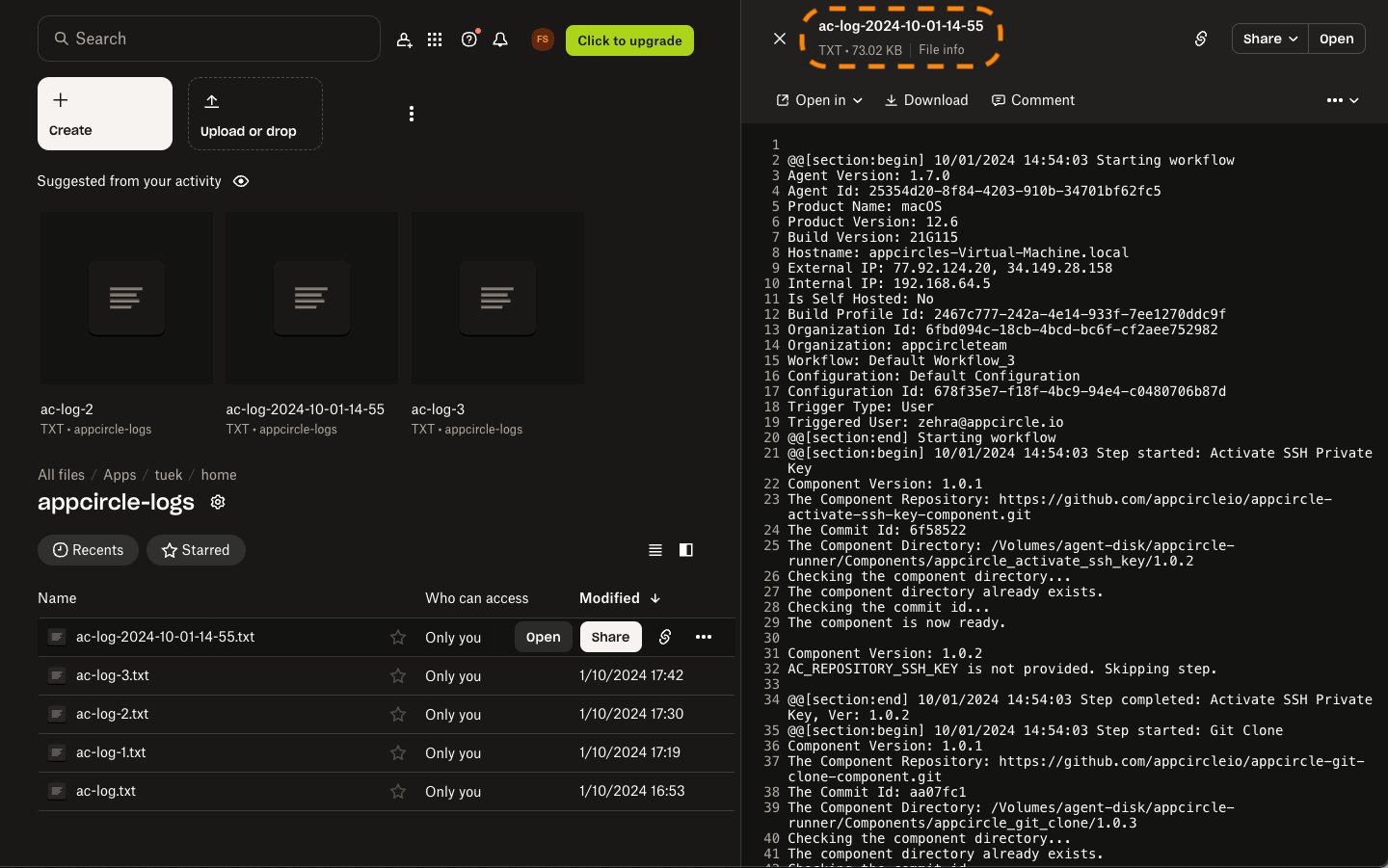
Ensure that the Custom Script step runs after the Export Build Artifacts step to capture the full log.