iOS Specific Workflow Steps
The steps listed below are specific to the iOS build profiles.
You can find the full list of available workflow steps in our workflow marketplace and under each workflow step in this document, you can find the related repository URL, which also includes the documentation for the related step.
App Center iOS Distribution
Distribute IPA and dSYM files to App Center. You need enter your token, owner, app and group names to distribute your binaries.
App Center iOS Distribution
Audit Permission Changes
This component captures and compares permission changes in your iOS projects.
Audit Permission Changes
Appdome Build-2Secure for iOS
Appdome Build-2Secure is a comprehensive automated solution that seamlessly integrates advanced security features, adaptive protections, code-signing, and certification processes into mobile applications, enhancing security without the need for manual coding or code analysis.
Appdome Build-2Secure for iOS
For detailed information on the benefits Appdome Build-2Secure adds to your mobile app, refer to the blog post:
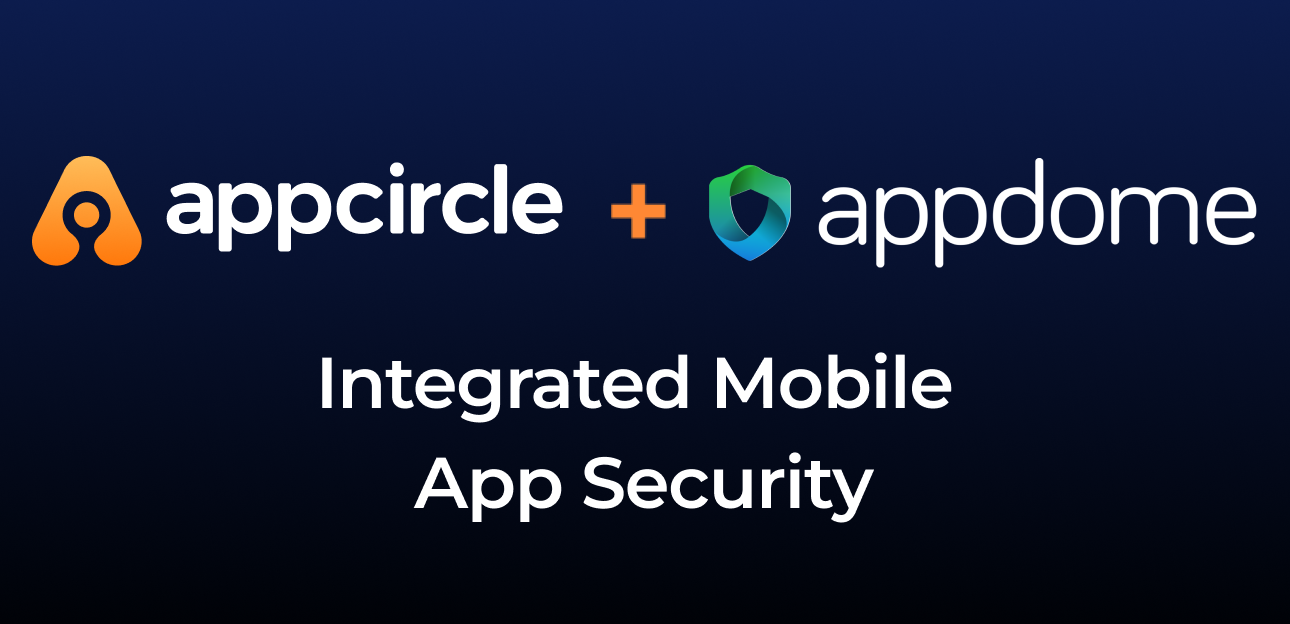
BrowserStack App Automate - XCUI
Run your XCUI tests on BrowserStack App Automate. You need to add Xcodebuild Build for Testing before this step to create the required $AC_TEST_IPA_PATH and $AC_UITESTS_RUNNER_PATH files.
BrowserStack App Automate - XCUI
Carthage
Runs the Carthage bootstrap/update command for dependency management.
Carthage
Cocoapods Install
Runs the Cocoapods install command for dependency management.
Cocoapods Install
Install Certificates and Profiles
This step installs the selected certificates and the provisioning profile for the build.
Install Certificates and Profiles
iOS Increment Build and Version
This step increments the build number and version number of the iOS project.
iOS Increment Build and Version
CocoaPods Deintegrate
This step runs the pod deintegrate command to remove CocoaPods from the project.
CocoaPods Deintegrate
Convert Xcresult to HTML/XML
This step converts Xcresult files to HTML or XML format.
Convert Xcresult to HTML/XML
Slather
This step converts Xcode's test results to different formats by using Slather. This workflow must be run after Xcodebuild for Unit and UI Tests step.
Slather
Azure Bot for SwiftLint
This step integrates Azure Bot with SwiftLint to provide feedback on code quality.
Azure Bot for SwiftLint
SwiftLint
This step installs SwiftLint and runs swiftlint with given options.
SwiftLint
Test Reports for iOS
This component provides detailed reports and insights on the results of iOS app tests conducted.
For detailed information on the usage of Test Reports for iOS, please refer to the documentation:

Test Reports for iOS
Tuist Install
This step installs Tuist and runs tuist generate with given options.
Tuist Install
Tuist Commands
This step runs specific Tuist Commands such as tuist build or tuist test.
Tuist Commands
Xcode Select (Version)
This step is used to specify the Xcode version to be used during the build process.
Xcode Select (Version)
Pool-Based Xcode Version Selection
A version other than the Xcode versions on the configuration page should not be entered manually as the Xcode select workflow argument. Because the Xcode versions on the configuration page are the versions installed on runners. Entering an unavailable Xcode version may cause the build to fail.
You can review the documentation for detailed information about the Xcode version selection here.
Firebase Upload dSYM
Upload your debug symbols to Firebase Crashlytics
Firebase Upload dSYM
Xcodebuild for Devices (Archive & Export)
This step builds your application for iOS devices in ARM architecture, which is required for the Share With Testers feature or any other means of iOS distribution.
Xcodebuild for Devices (Archive & Export)
Xcodebuild for iOS Simulator
This step builds your application for the iOS Simulator in x86_64 or arm64 architecture. This step creates an unsigned xarchive file. You may also optionally install the application for given simulator.
Xcodebuild for iOS Simulator
Xcodebuild for Testing
This step builds your application for testing.
Xcodebuild for Testing
Xcodebuild for Unit and UI Tests
This step performs unit and UI tests for your iOS applications. This does not "build" your app, but uses the "xcodebuild" command to run tests. To build your app for testing, please refer to the previous workflow step.
Xcodebuild for Unit and UI Tests