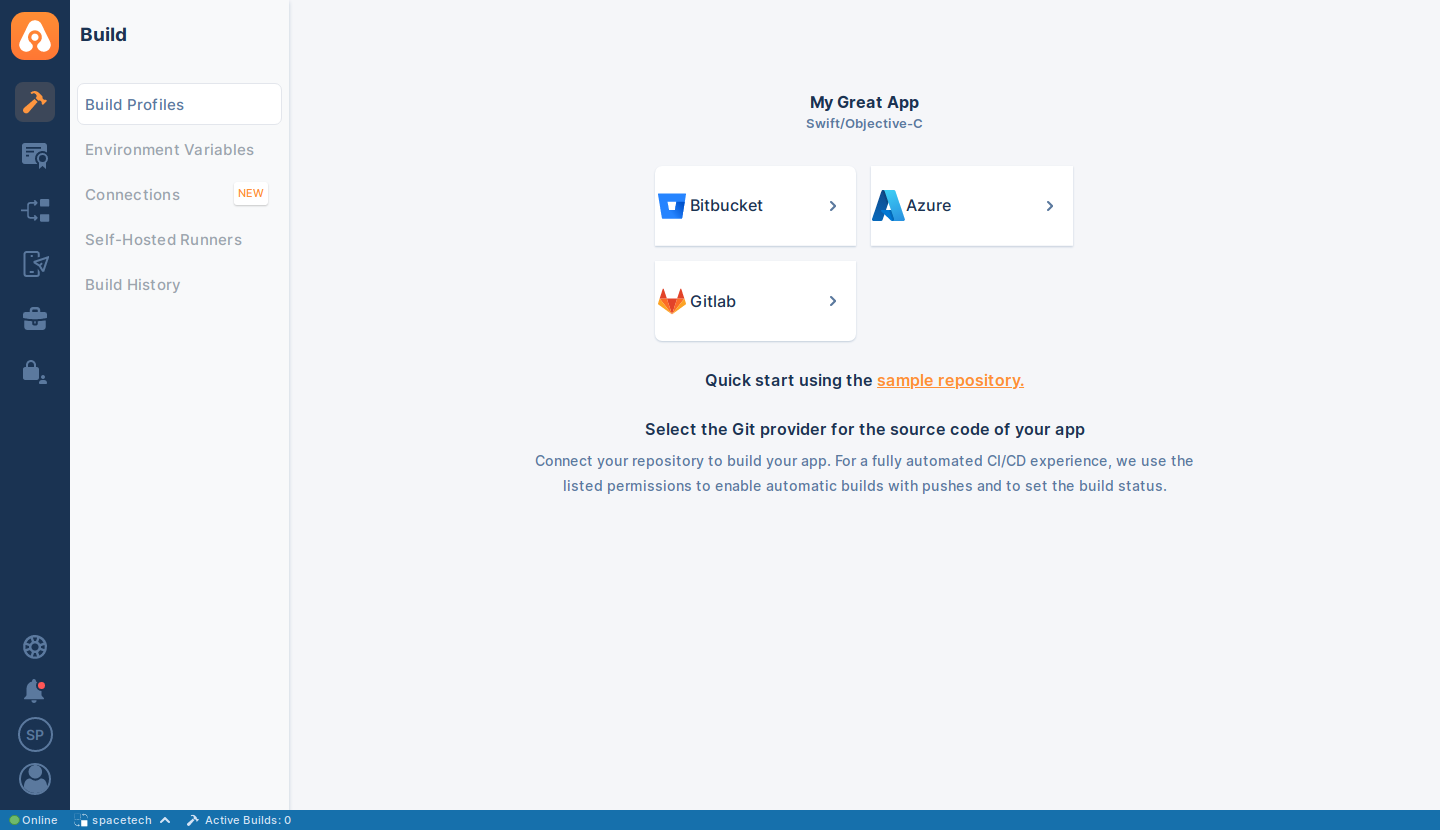Git Providers
With default installation, self-hosted Appcircle comes with the connection options below:
- Bitbucket
- Azure
- GitLab
- Connect via SSH
- Connect via URL
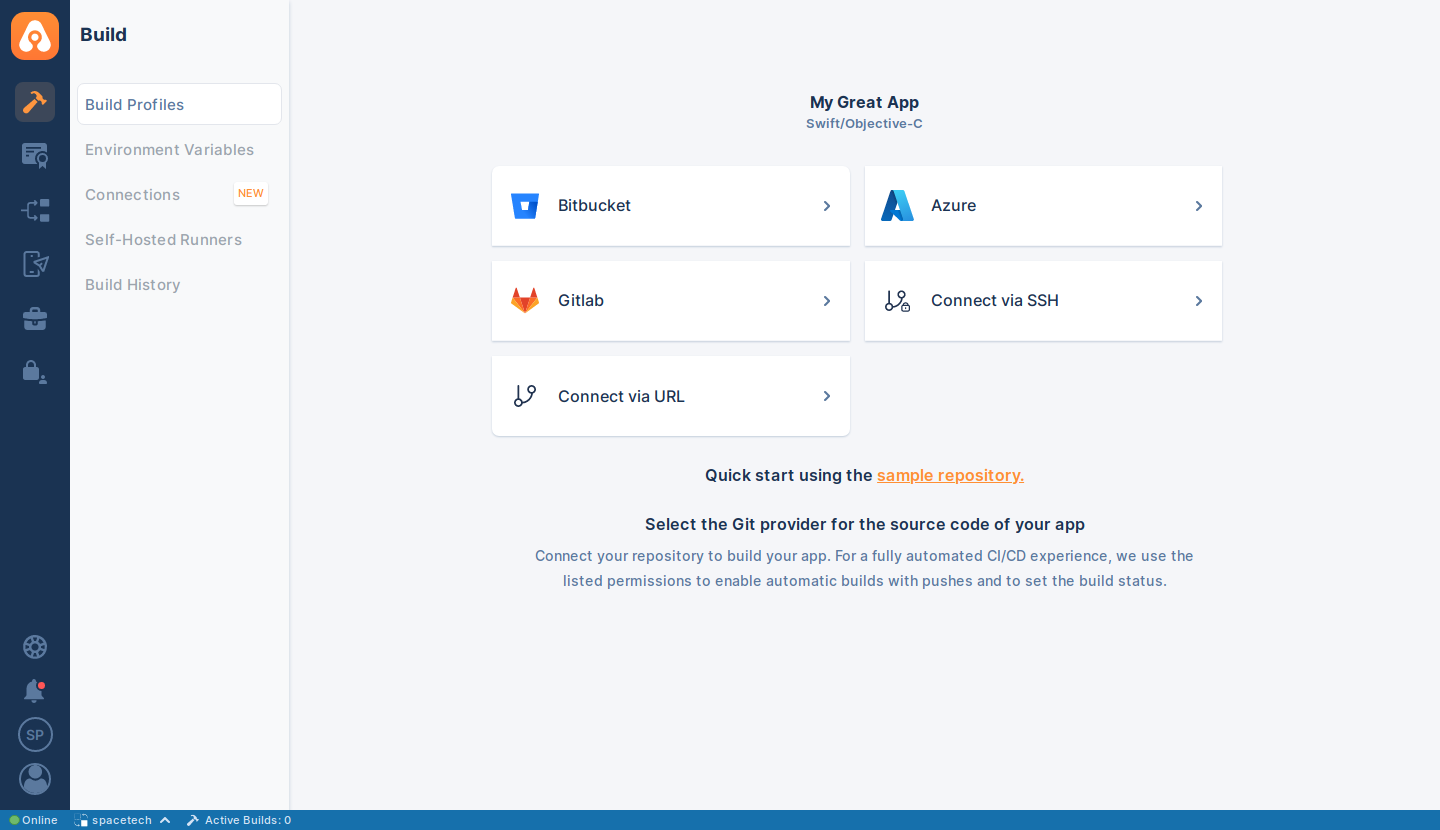
But you're not limited with these options. You can configure the git providers and use them within your self-hosted Appcircle server, same as in cloud.
Following sections will give you more details about removing or adding other git providers.
We're assuming that previously you reviewed or followed install self-hosted appcircle section in docs, understood configuration made there and scenarios told there.
Current working directory is assumed appcircle-server for following steps. See here for installation details.
global.yaml configuration file is located under project folder.
projects/${YOUR_PROJECT}
You can see an example project configuration from here.
Connect to Bitbucket Server
To disable the "Bitbucket" option, add the below configuration to global.yaml.
build:
oauths:
bitbucketServer:
enabled: false
If you want to re-enable "Bitbucket" again, you can set the enabled to true.
For more details about "Bitbucket" usage, see related docs in the Connecting to Bitbucket page.
To apply the changes, please follow Applying Git Provider Changes
Connect to Azure Devops Server
To disable the "Azure" option, add the below configuration to global.yaml.
build:
oauths:
azureDevopsServer:
enabled: false
If you want to re-enable "Azure" again, you can set the enabled to true.
For more details about "Azure" usage, see related docs in the Connecting to Azure DevOps page.
To apply the changes, please follow Applying Git Provider Changes
Connect to Self-Managed GitLab
To disable the "GitLab" option, add the below configuration to global.yaml.
build:
oauths:
gitlabSelfHosted:
enabled: false
If you want to re-enable "GitLab" again, you can set the enabled to true.
For more details about "GitLab" usage, see related docs in the Connecting to GitLab page.
To apply the changes, please follow Applying Git Provider Changes
Connect via SSH
To disable the "Connect via SSH" option, add the below configuration to global.yaml.
build:
oauths:
ssh:
enabled: false
If you want to re-enable "Connect via SSH" again, you can set the enabled to true.
For more details about "Connect via SSH" usage, see related docs in the Connect via SSH page.
To apply the changes, please follow Applying Git Provider Changes
Connect via URL
To disable the "Connect via URL" option, add the below configuration to global.yaml.
build:
oauths:
publicRepository:
enabled: false
If you want to re-enable "Connect via URL" again, you can set the enabled to true.
For more details about "Connect via URL" usage, see related docs in the Connect via URL page.
To apply the changes, please follow Applying Git Provider Changes
Applying Git Provider Changes
You can add or remove git providers at installation steps or later when you need. Following sections will explain how to apply changes especially after installation.
Let's assume we want to disable both "Connect via SSH" and "Connect via URL" options. Then we need to add below section to our global.yaml.
build:
oauths:
ssh:
enabled: false
publicRepository:
enabled: false
You should have only one build.oauths section in your global.yaml file.
Keep in mind that if you have multiple build.oauths sections in global.yaml, then the last one will be used in the Appcircle server runtime.
Be careful while configuring different connection options at the same time. Union them under one build.oauths section in the global.yaml.
If we do this at installation time then there is no extra step to take. These options will be disabled on first boot without any extra effort.
If we don't do the configuration at installation, then after editing global.yaml, we need to apply below steps to activate changes.
We're assuming that previously you reviewed or followed install self-hosted appcircle section in docs and applied example scenario.
Following steps are using example project as project naming, which was told there.
- Shutdown Appcircle server.
./ac-self-hosted.sh -n "spacetech" down
- Apply configuration changes.
./ac-self-hosted.sh -n "spacetech" export
- Boot Appcircle server.
./ac-self-hosted.sh -n "spacetech" up
On complete, refresh your browser and login to Appcircle with your account. You should see that "Connect via SSH" and "Connect via URL" option is disabled on the connection page. 🎉