Publish to Google Play
Appcircle supports sending APK and AAB binaries to Google Play through the Publish module.
Google Play no longer supports APK submission; however, Appcircle retains the APK submission feature for exceptional cases. For more details about APK submission, please refer to this document:
Google Play requires new apps to be published with the Android App Bundle starting August 2021.
Prerequisites
Before uploading a binary to the store, please make sure that an application listing is created in Google Play and the initial binary is manually uploaded with the same keystore and the application ID (package name). Otherwise, the store upload process will fail. This is a known limitation of Google Play that is in place for security purposes.
You also need to have a Google Service Account and its key as a JSON file. Please refer to the following document for more information about service accounts:
Adding Google Play Service Accounts
After completing the integration with Google Play Services, go to Publishing Settings. In the Store Credential section, select the Google Play Store API Key you uploaded, from the drop-down list.
If you are using Publish Variables, you should select them in the Publishing Settings window.
Input Variables
The parameters required for this step to work as expected are listed below:
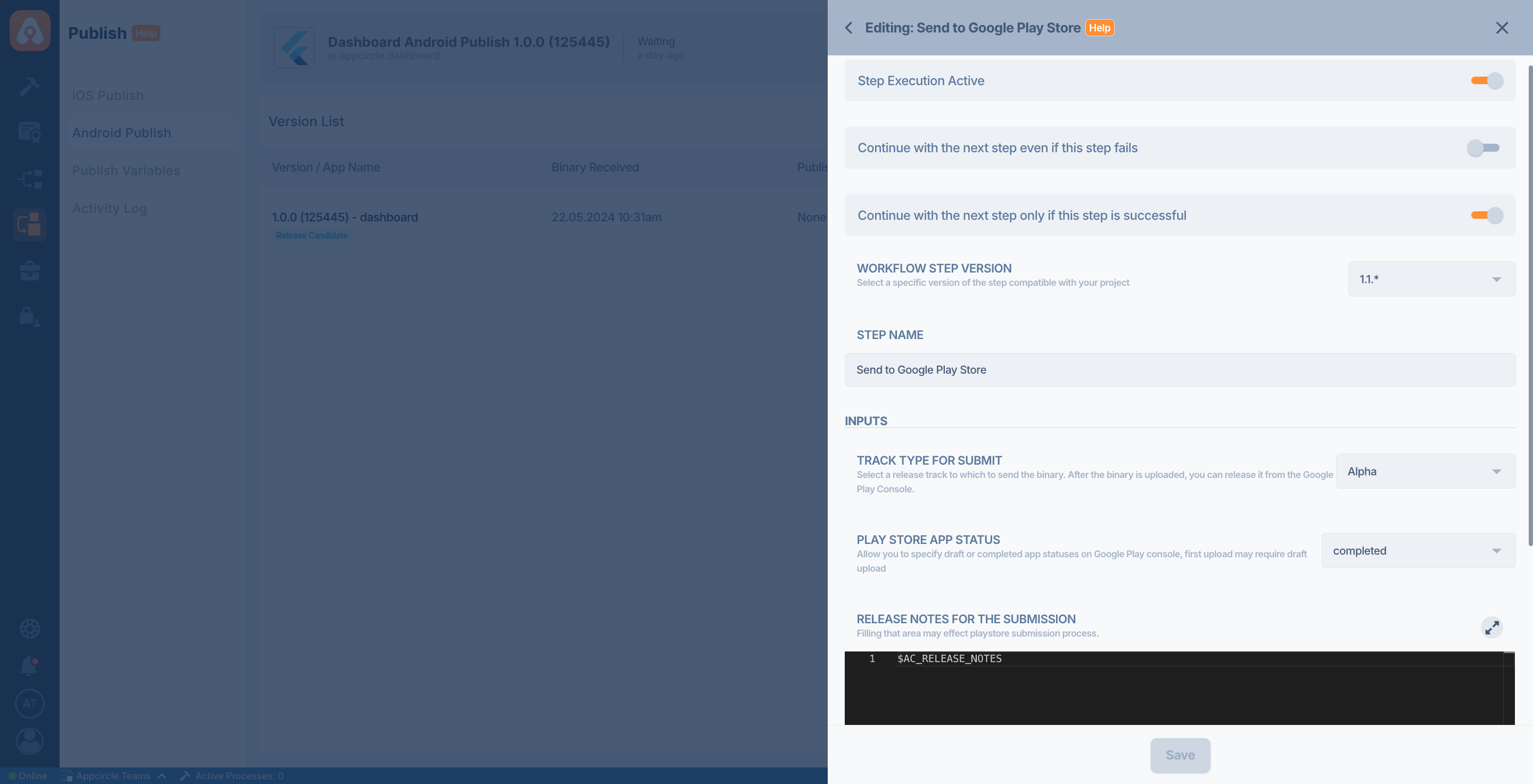
| Variable Name | Description | Status |
|---|---|---|
$AC_STACK_TYPE | The Track type for submit specifies the distribution channel for submitting your app for testing or production. Options: Internal, Alpha, Beta, Production. Default: Alpha. | Optional |
$AC_RELEASE_STATUS | The Play Store App Status refers to the stage of the app's publication process on the Play Store. Options: completed, draft. | Optional |
$AC_RELEASE_NOTES | Provides release notes for the submission to Google Play. Use the $AC_RELEASE_NOTES variable to include the current release notes for the app version. Check or edit your app version's release notes in Binary Information. | Optional |
You can find the release notes in the Google Play Console by following these steps:
- Select the app from the app list on the
Homepage. - From the menu on the left, select the track under
Release(for example,Closed testing). - Click on
Manage tracknext to your track underActive tracks. - Find your version under
Releasesand clickManage release. - The release notes you submitted will appear under the
Release notes.
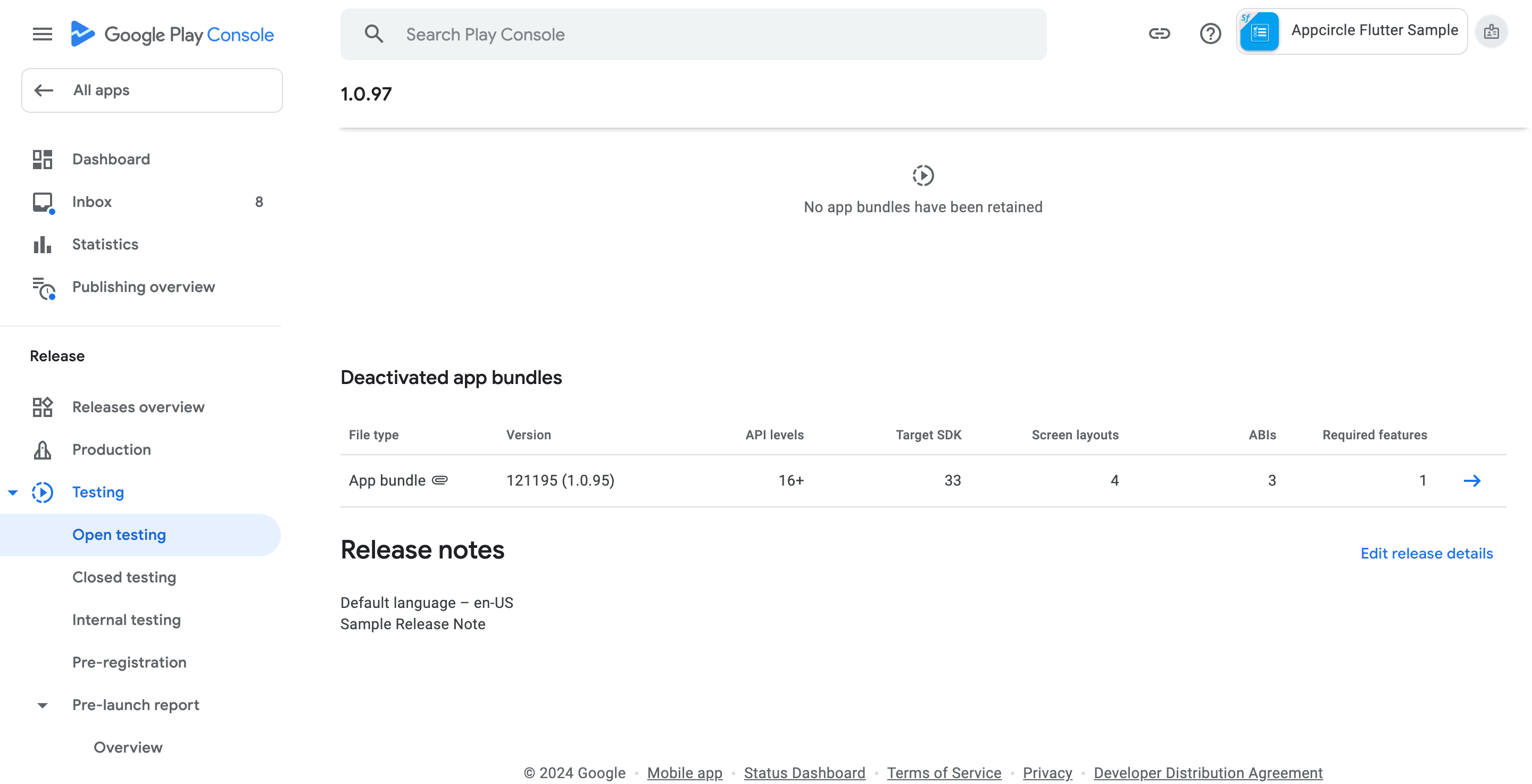
Output Variables
Publish to Google Play step does not produce any output. However, you can check the logs to see whether your app has successfully accessed Google Play.
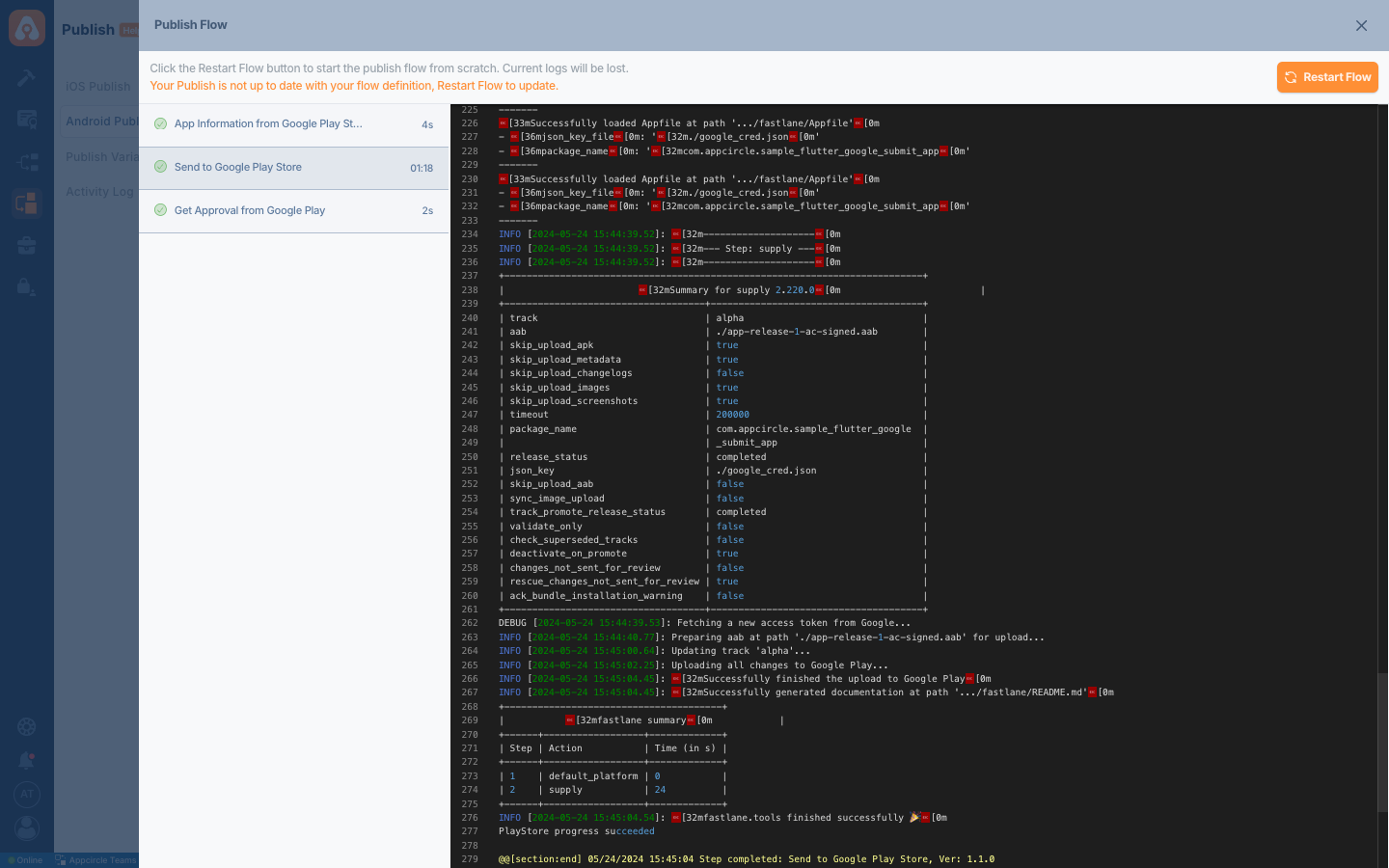
To access the source code of this component, please use the following link: