Microsoft Teams Notifications
Appcircle supports sending notifications to Microsoft Teams for the major events in all modules. You can connect Appcircle to your Microsoft Team channel to set up module-based event notifications to be sent to the selected channel.
Adding Incoming Webhook to Microsoft Teams
In order to get notifications, the administrator of the channel should add an incoming webhook to the given channel.
-
Click the ••• button to the right of
Generalunder the channel and then clickManage Channel[2]. -
On the openned screen, click on the
Editbutton under theConnectorheader [3].
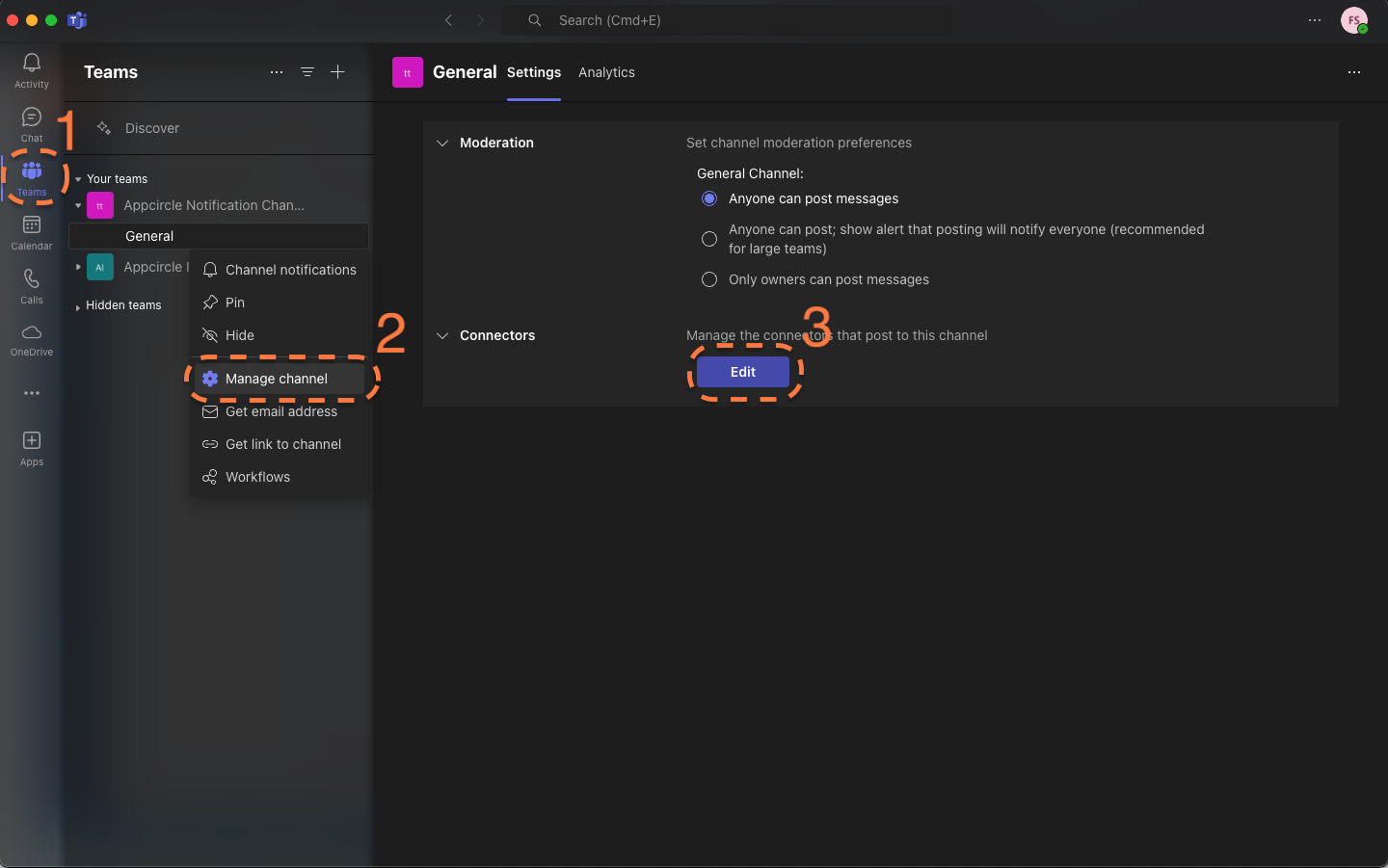
- Search for Incoming Webhook and click Configure.
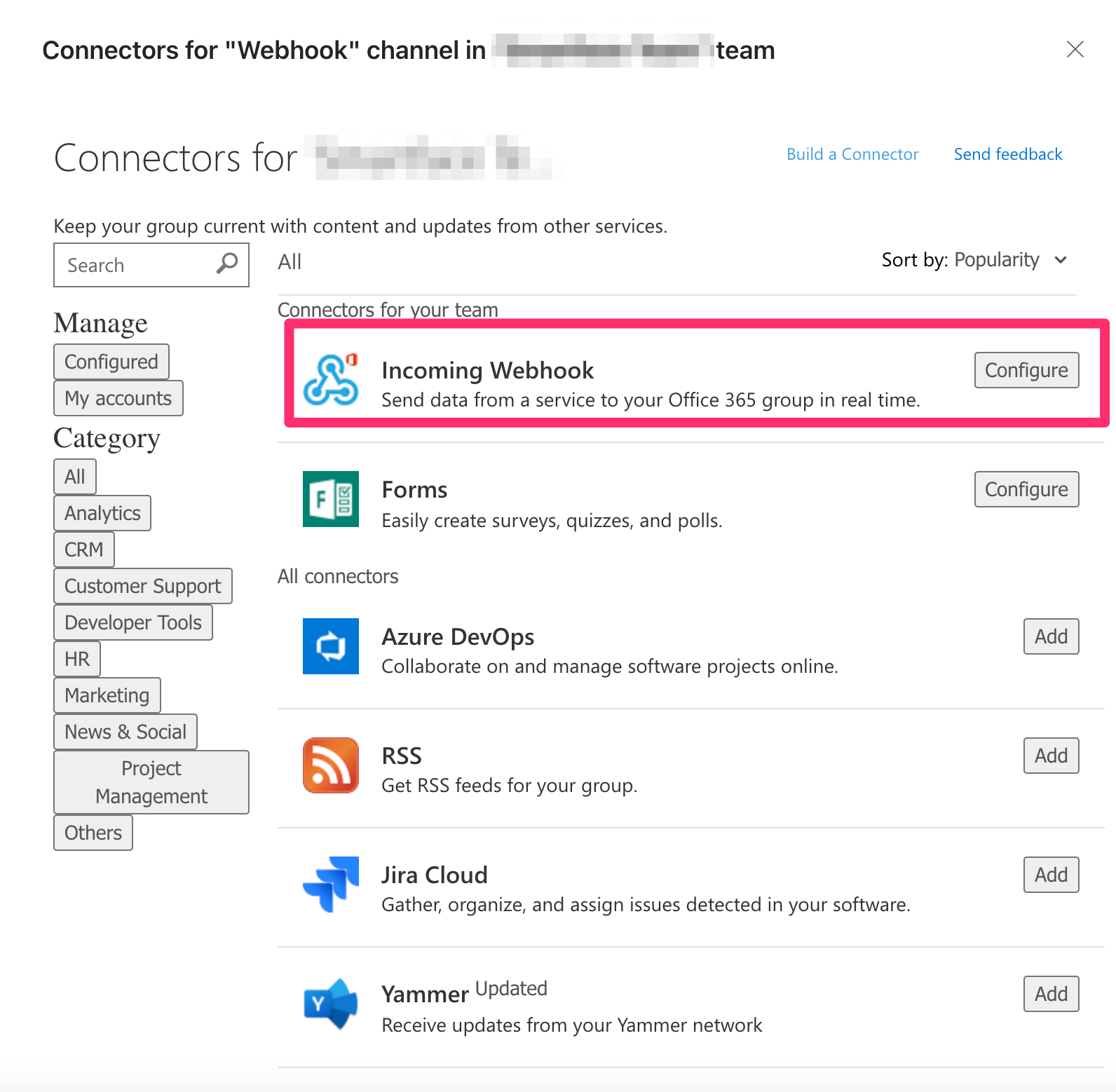
- Give your webhook a name and save it. It will give you a webhook URL.
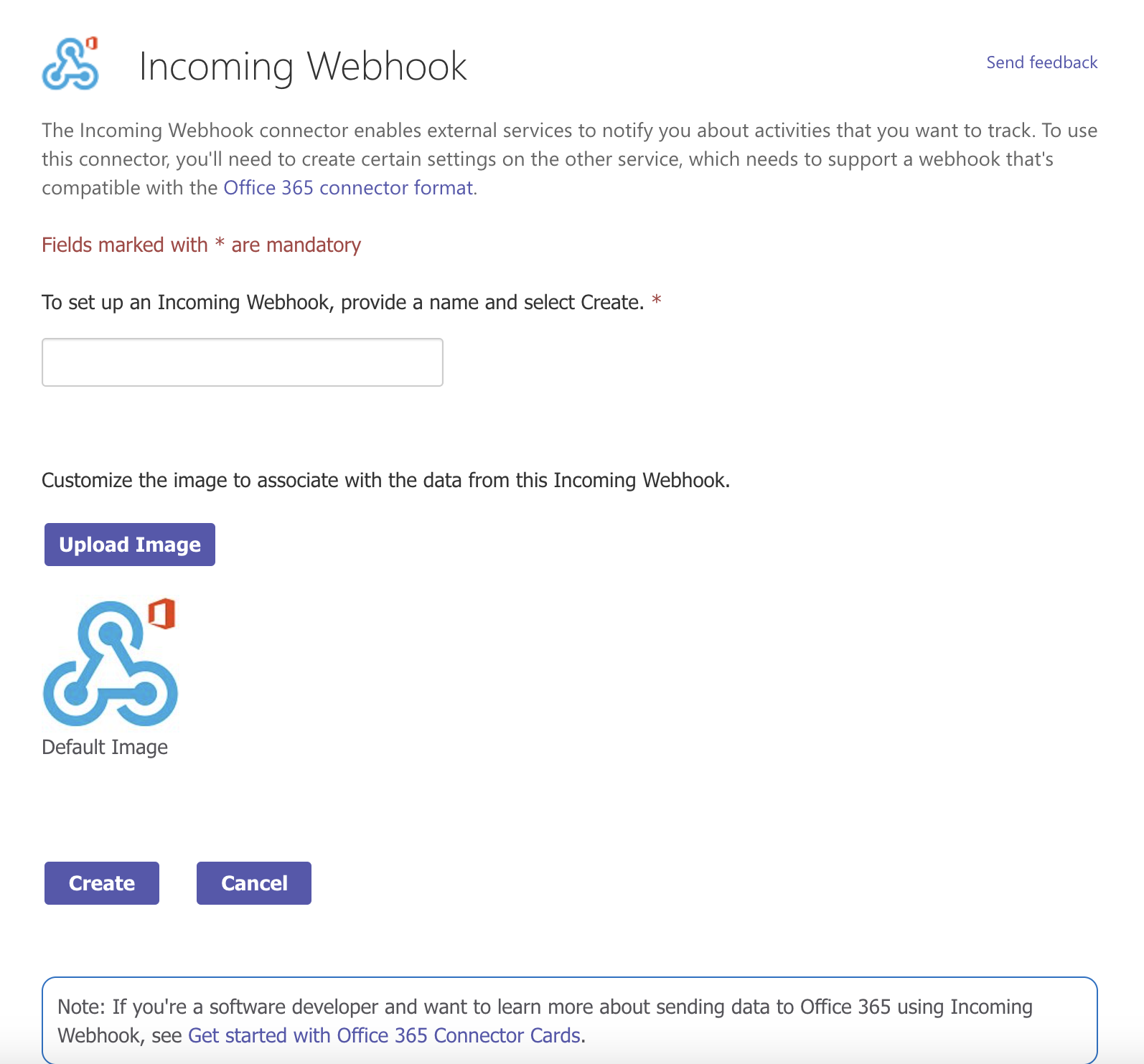
Connecting Appcircle to Microsoft Teams
An Appcircle organization can be associated with a single Teams channel. To start, go to My Organization screen and press the "Connect" button next to Microsoft Teams under the "Connections" section.
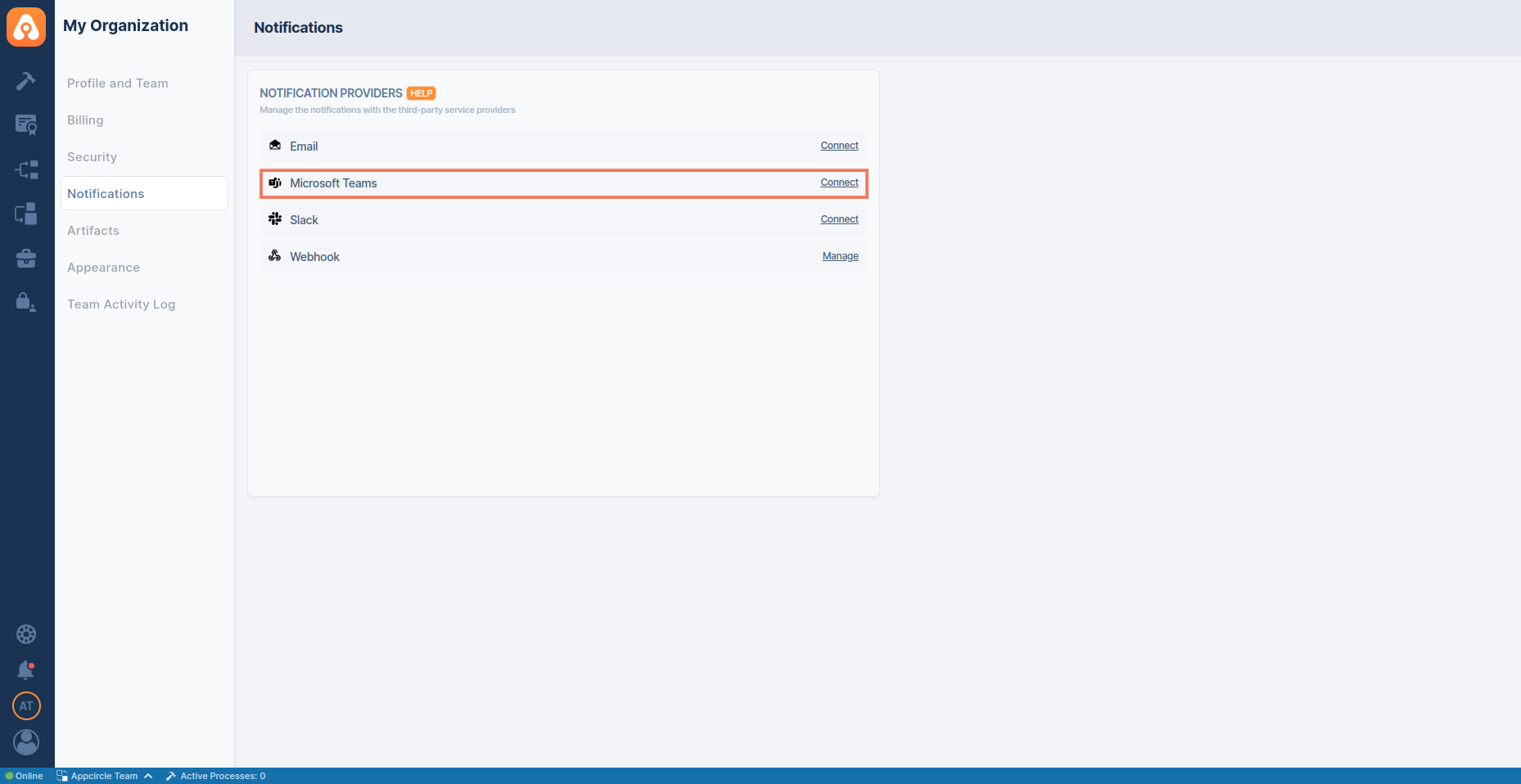
Write the webhook URL that you created in the previous step and select the events you want to receive. You can set up notifications for the major events in each module (Build, Signing Identities, Distribute and Store Submission).
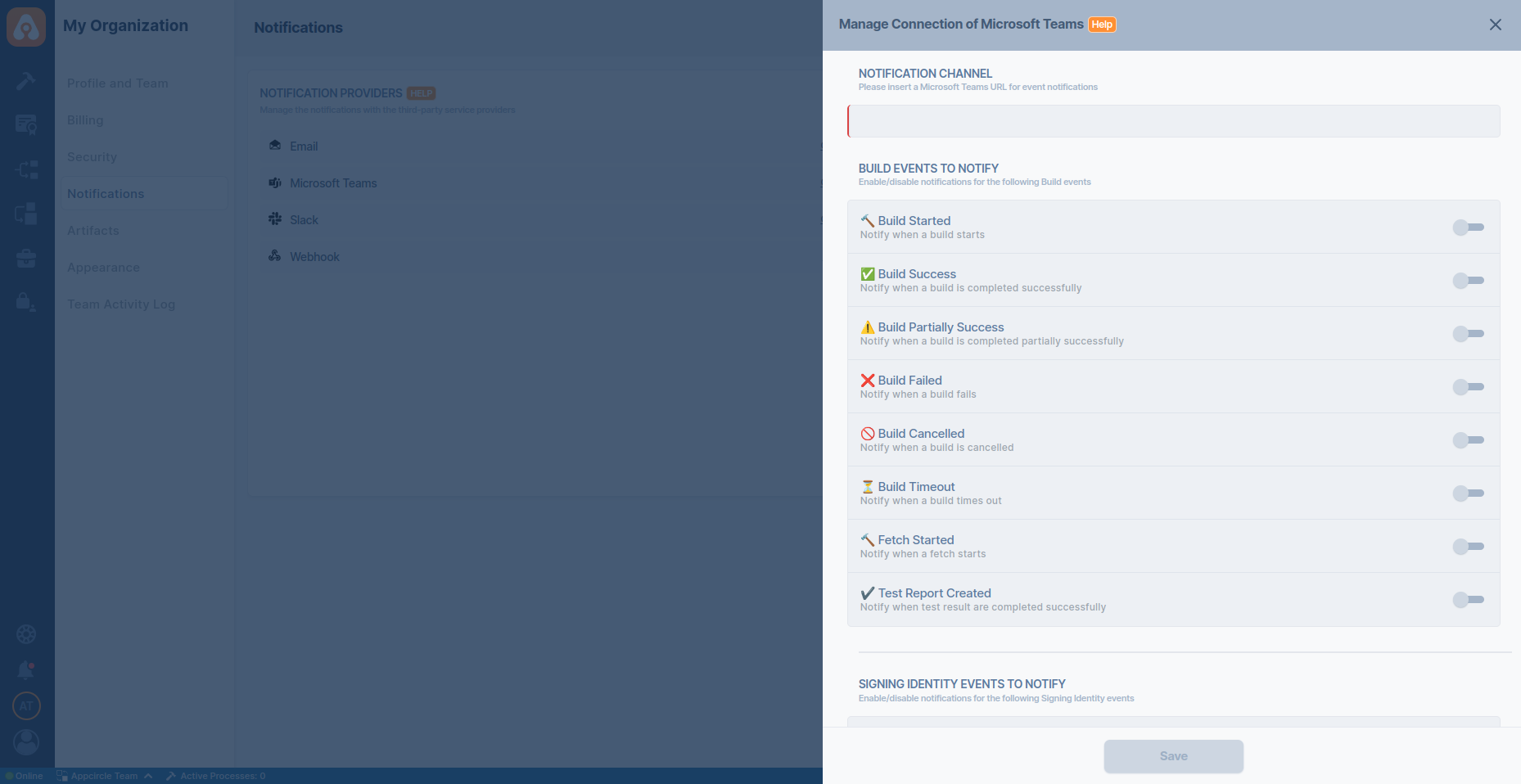
After completing the specified action in Appcircle, you have the option to share release notes via Microsoft Teams. To enable this feature, ensure you include the Publish Release Notes step in your workflow.
Additionally, note that you can access download links for the release notes for a duration of 90 days.
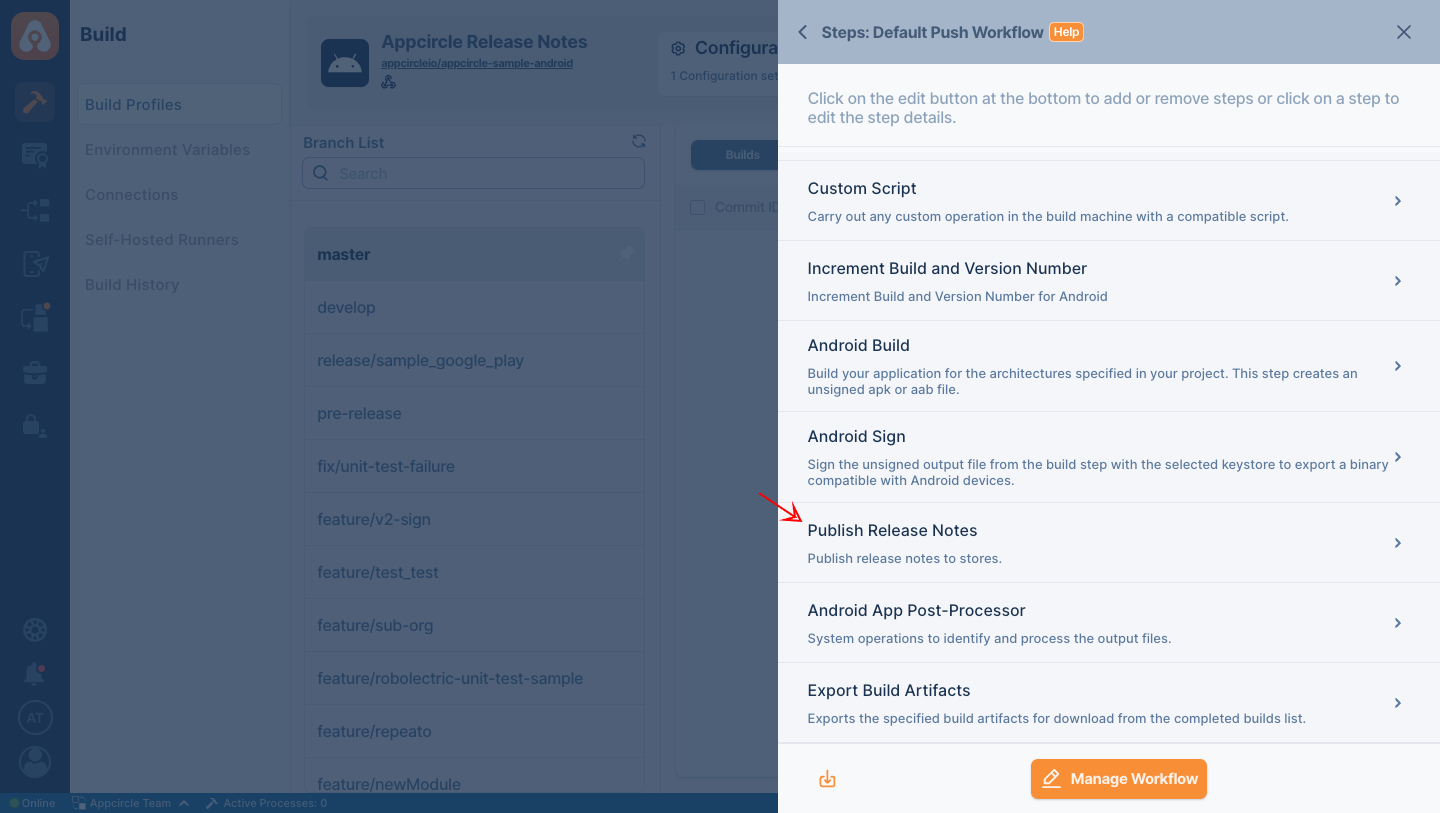
After completing the specified action in Appcircle, you have the option to share the test results via Microsoft Teams. To enable this feature, ensure you include the Test Reports step in your workflow.
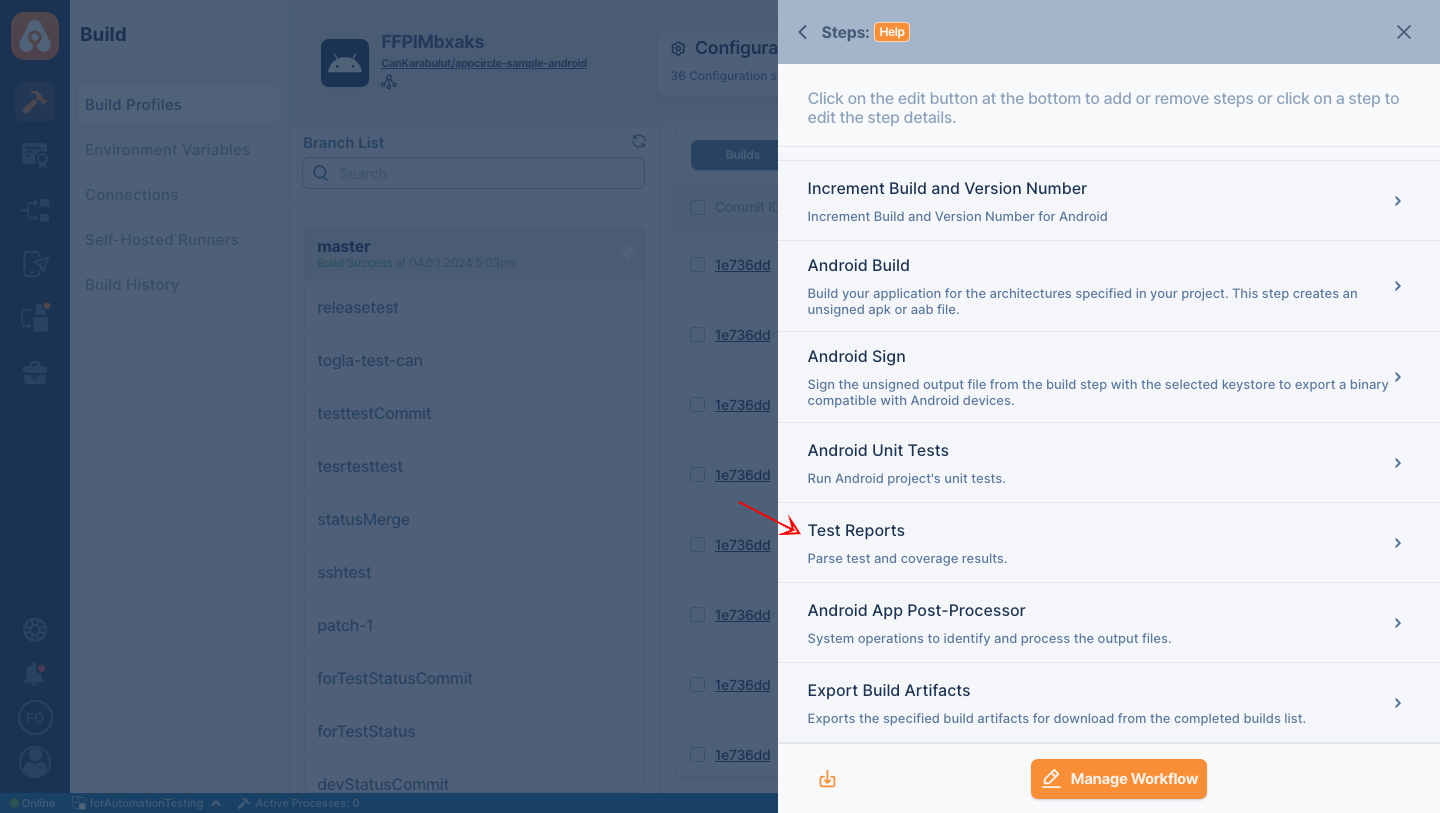
Disconnecting Microsoft Teams
If you want to disconnect or reauthorize the Microsoft Teams connection, scroll down to the end of the management screen and press the "Disconnect" button.
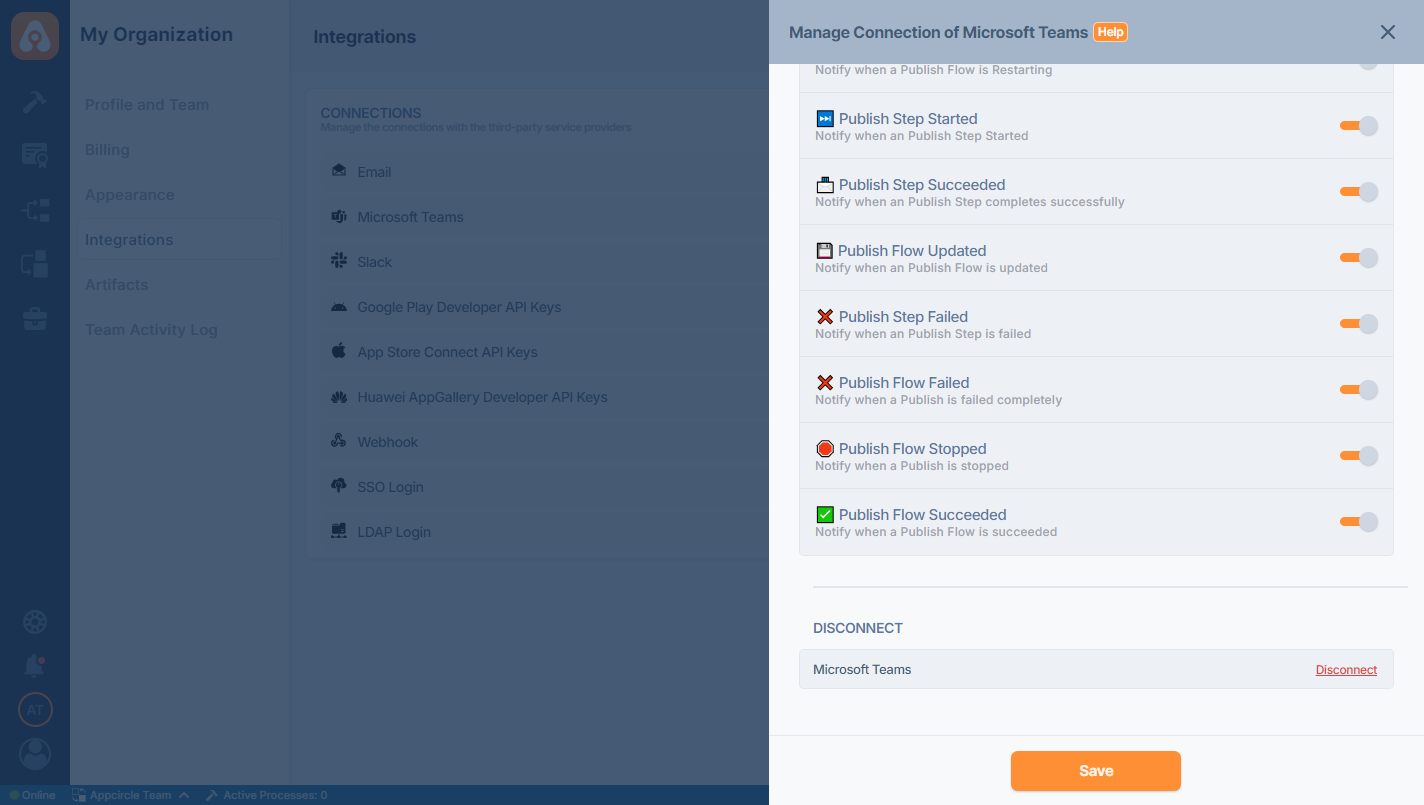
Troubleshooting & FAQ
Notifications are not delivered when using self-hosted Appcircle.
If your Microsoft Teams notifications are not delivered while using the self-hosted Appcircle, there can be 3 reasons for this to check.
1. Proxy Requirement
If you are using a proxy to connect to the internet on the host, the proxy must also be enabled for the Appcircle services too, that is, in the containers. You can refer to the Proxy Configuration documentation to see how to configure proxy for the self-hosted Appcircle server.
2. Network Access
The Appcircle server may not have network access to the Microsoft Teams webhook URL you provided. For example, if you are using a firewall or proxy, you must have permission to access this URL. Please contact your network administrator for the required network access permission.
3. Untrusted SSL Certificate
When the Appcircle server sends a request to the webhook URL through the proxy, it might encounter an error due to the untrusted SSL certificate of the proxy. In this case, you should refer to the Connecting External Services section in the self-hosted Appcircle documents to see how to trust your self-signed certificates.
Need help?
Get help from Appcircle's support team, or see how others are using Appcircle by joining our Slack Channel.
